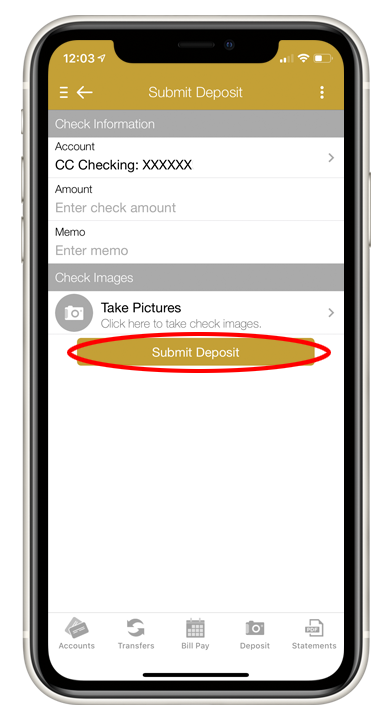Mountain Commerce Bank (MCB) recognizes the importance of online banking security. MCB will not contact you requesting personal or account information such as account numbers, Social Security numbers, credit or debit card numbers, Online Banking passwords, PINs, or other confidential information. If you receive an unsolicited phone call from (866) 622-1910 requesting any of the above information, please do not respond.
Mobile Check Deposit How-to
1. Download the Application (If you’ve already downloaded it, go to step 2)
If you do not have the application on your mobile device, go to your app store and search “Mountain Commerce Bank.” Install the application.
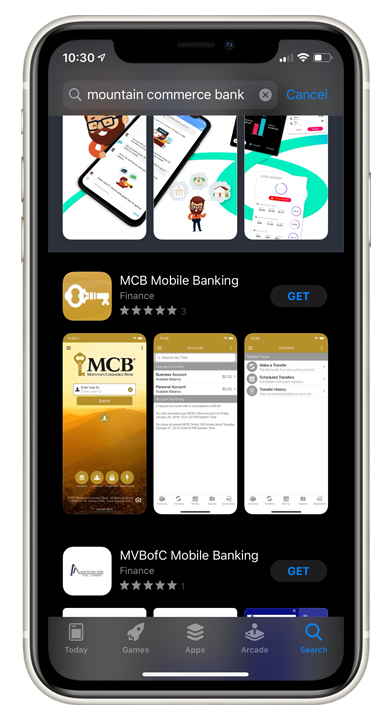
2. Login
Login to the application
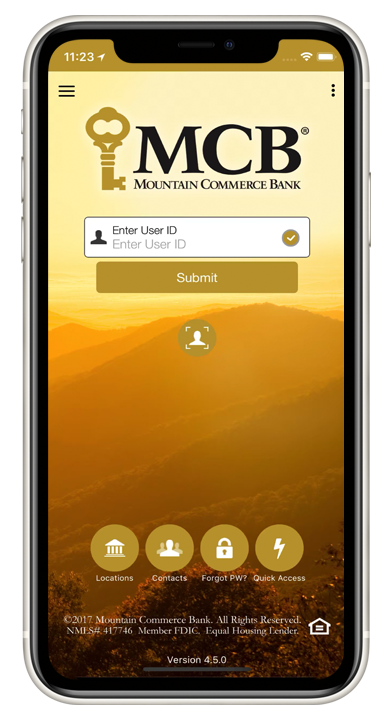
3. Signup to “Mobile Deposit” (Go to step 4 if you’ve already signed up)
To get signed up, click on Mobile Deposit
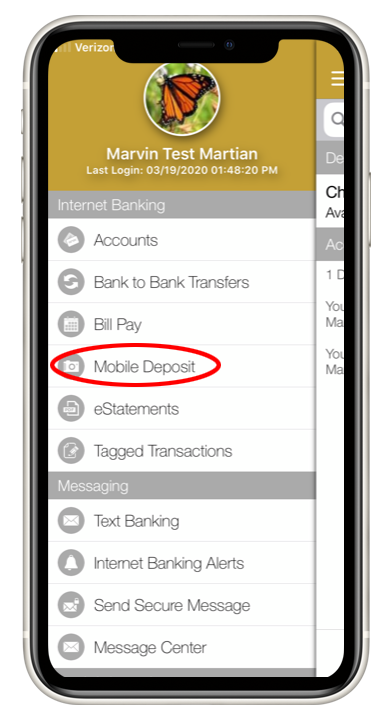
Fill in your information and click “Enroll”
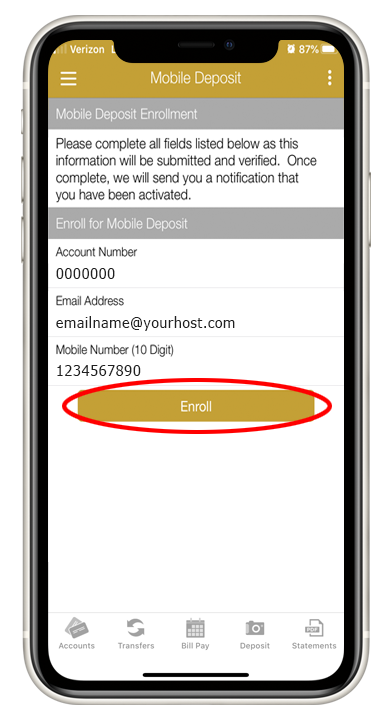
Agree to terms (if you agree)
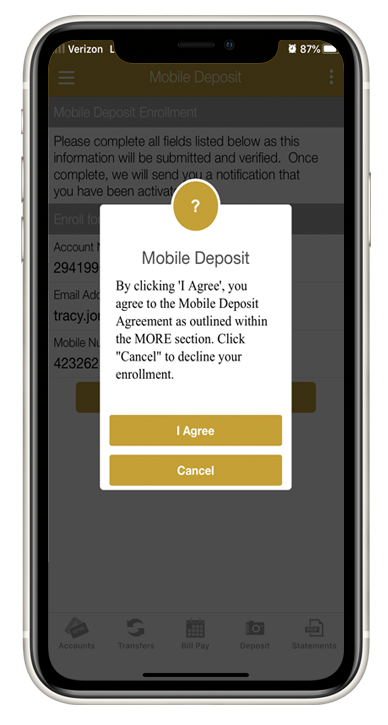
You’ll get a confirmation once the application is complete
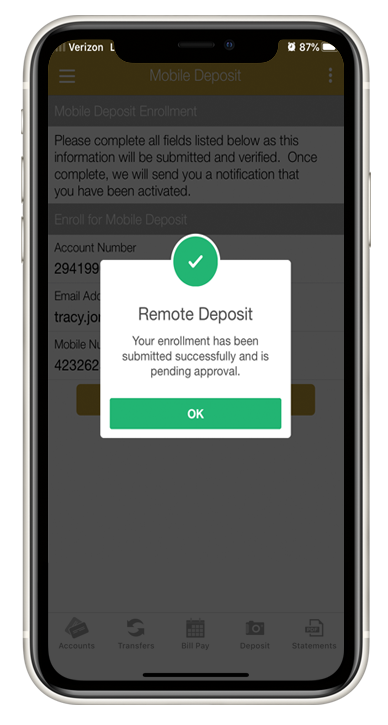
We will review the information submitted and send you a notification of your account status
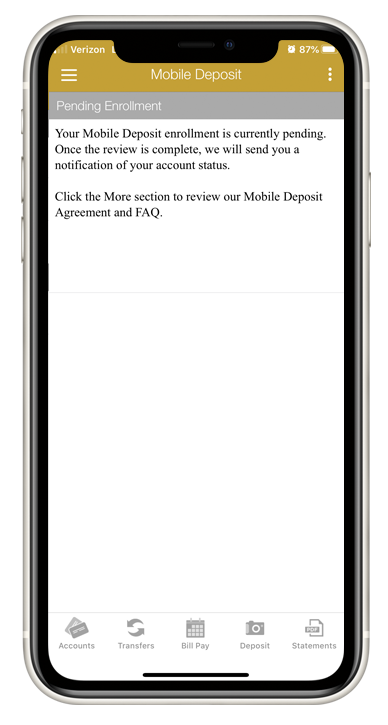
4. Deposit
Go to “Deposit” at the bottom of the screen.
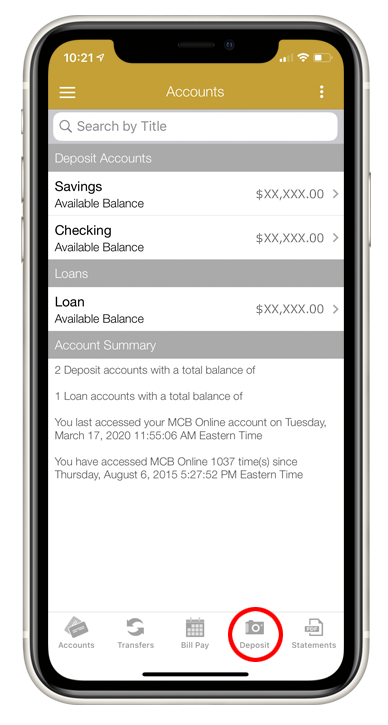
5. Go to Deposit Check
Select the “Deposit Check button.
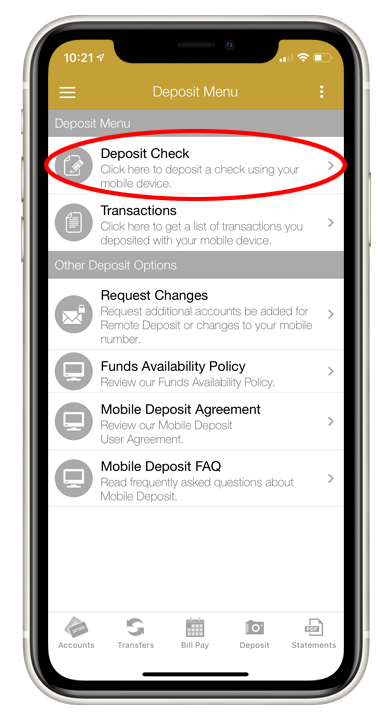
6. Enter the check information
Select the account you’d like to deposit the Check to. Enter the amount. Add a memo if you’d like.
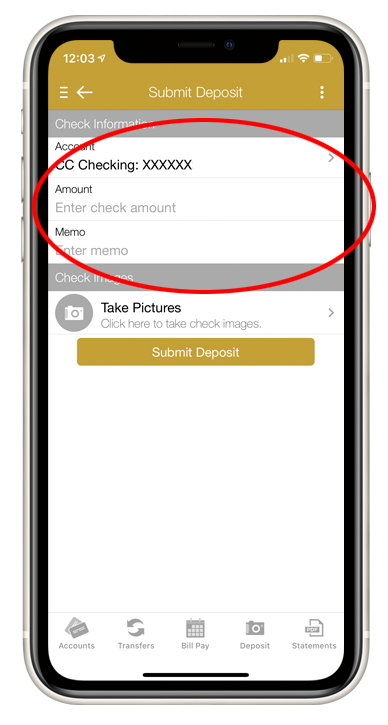
7. Take Check images
Select the “Take Pictures” button.
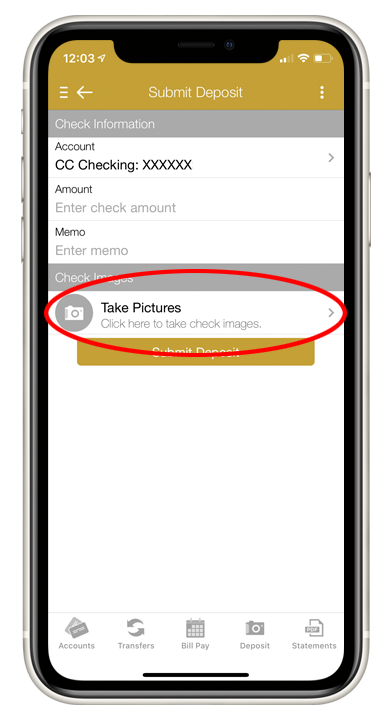
8. Front of Check
Select the “Front of Check” button.
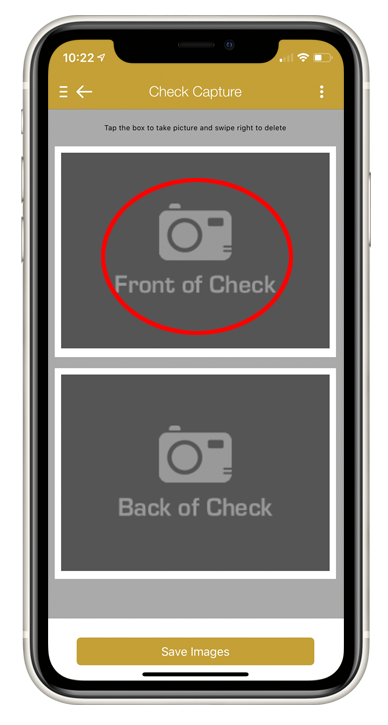
9. Take a picture of the front of the check
Place the check on a neutral background and align the check with the lines in the app and take a picture of the front of the check.
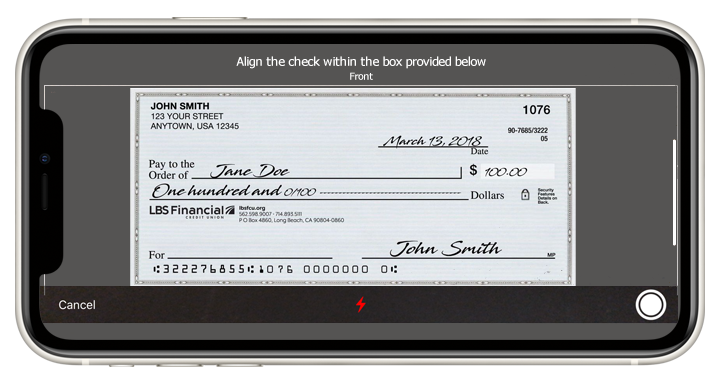
10. Back of Check
Select the “Back of Check” button.
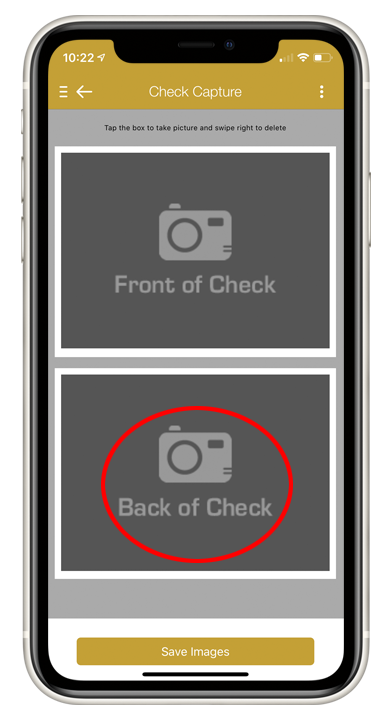
11. Take a picture of the back of the check
Sign the check and write the words “For Mobile Deposit Only” in the endorsement section of the back of the check. Click of “OK” when prompted with a reminder to sign and add the words to your check back.
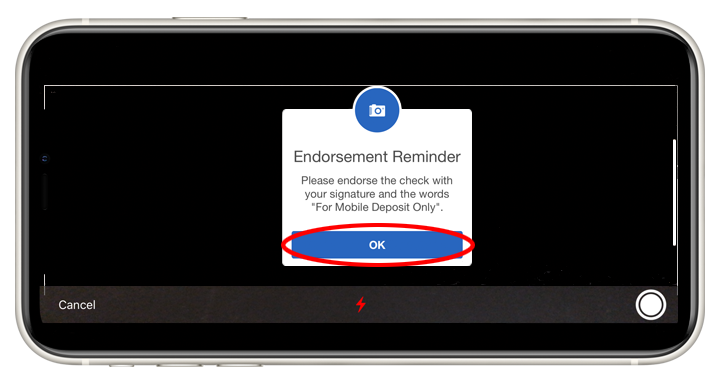
Place the check on a neutral background, align the check with the lines in the app and take a picture of the back of the check.
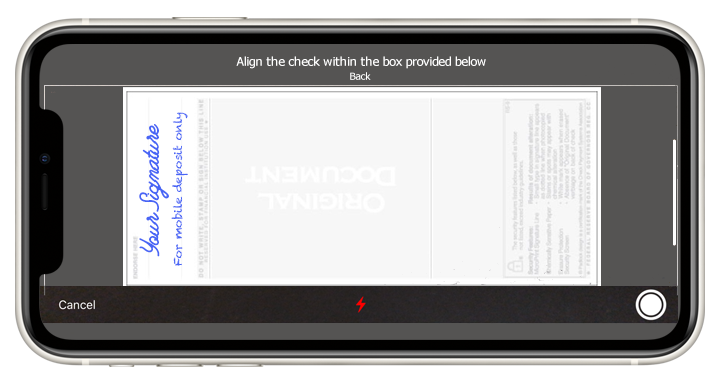
12. Submit Deposit
Once satisfied you’ve entered all the information and completed the check pictures, click “Submit Deposit.”